How to back up databases
Databases are regularly backed up every night. These backups are stored in another datacenter, so you can not access them.
There are two ways how to get a backup of your database:
- in Customer Center
- Through the DB managing application
Database backup at the Customer Center
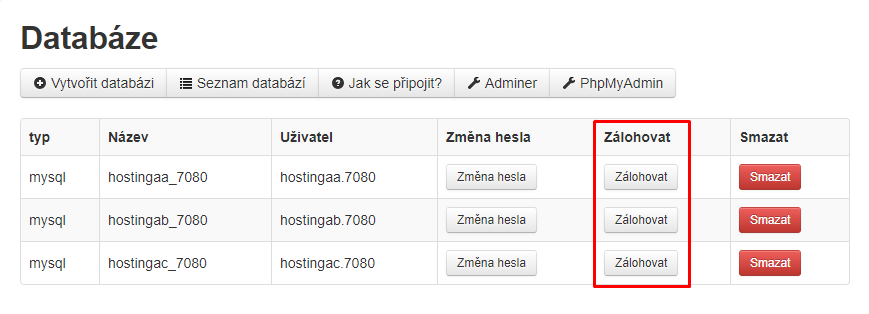
After logging in to the Customer Center, you select the domain where you want to back up your database and click on the Database section.
After clicking on the Backup button it starts creating an instant database dump that is saved in the main directory on FTP.
Backups over administrative applications
Another option is to make a backup through the administration apps and we will show you all three options.
Backup in PhpMyAdmin
The most widespread database management application is PhpMyAdmin and we’ll show you how to export your database.
In the Customer Center you will find a link to PhpMyAdmin and it get you to this page:
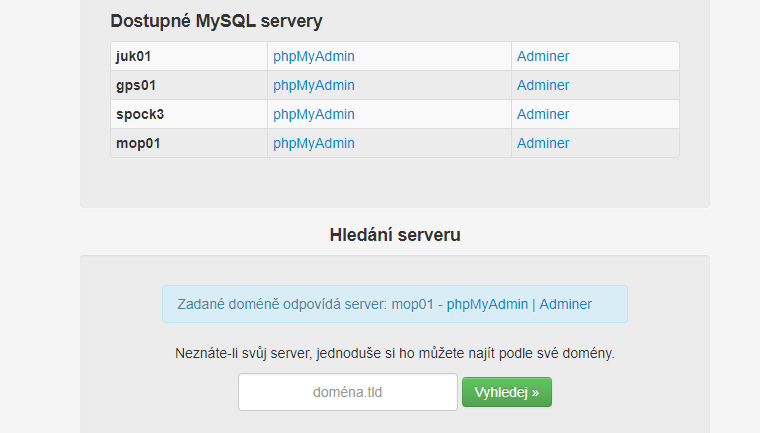
If you do not know the server on which your database is stored, just write a domain name without a WWW and we will remind you.
You log in to the databases using the User and Password. Once logged in, click the database name in the left column, then select Export in the top panel. You will get to this page:
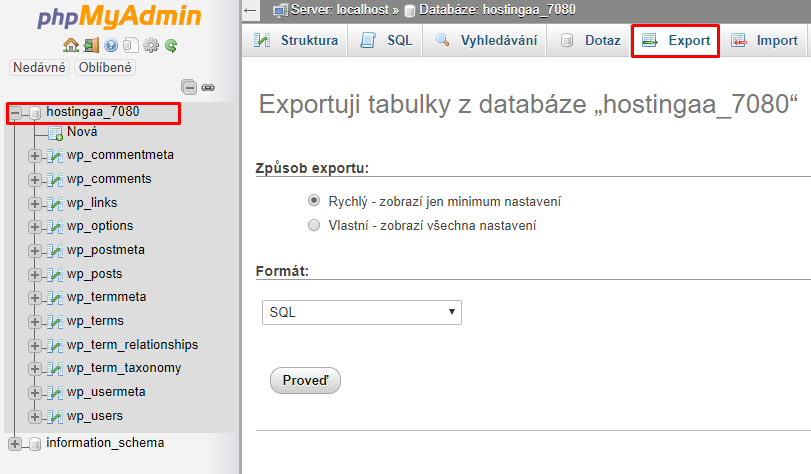
Then you just select the export method and download the backup to your computer.
Backup in Adminer
In the customer center > Tools – select a link that will prompt you to log in to the Adminer.
This time you enter all the data to the database, ie User, Password and Database name.
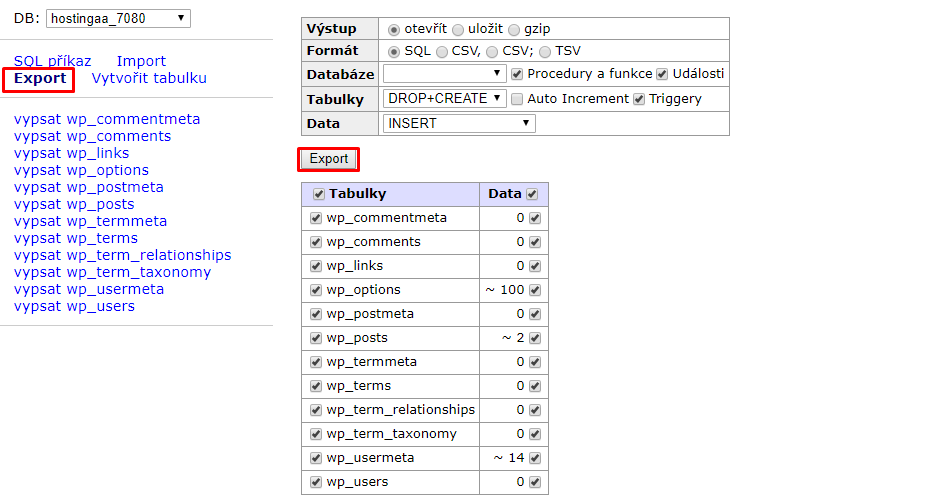
After logging in, click Export in the left panel and set how you want to do the dump. Then click on the second Export button and download the database to your computer.
Backup in PhpPgAdmin
In the Customer Center > Tools section, click PhpPgAdmin to enter the username and password for the database.

Then you just select how to export and you can download the backup to your computer.